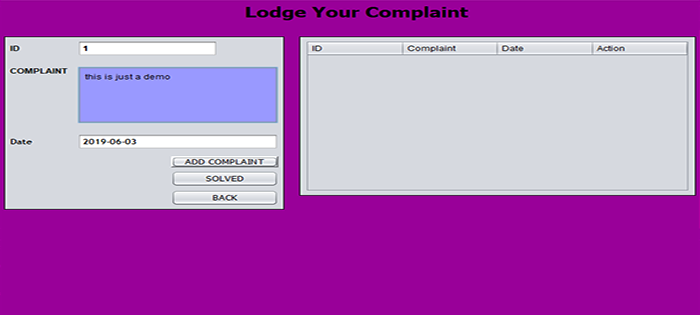How to Install Ubuntu 20.04.1 on your Android Phone (No Root)
Android itself is a great operating system for smartphones. It gives you flexible controls and extensive customization options by installing 3rd party applications (APKs) from Play Store. While that’s incredibly easy but it comes with a privacy compromise.
Almost every Android app these days asks for Phone’s Storage, Location and Camera access permissions which is questionable act and privacy nightmare.
This is where Ubuntu 20.04.1 (Command Line Interface) comes in. Ubuntu is a widely used distribution flavor of GNU Linux that is easy to use and compatible with many devices. By installing Ubuntu Linux on our Android phones we can simplify, automate and schedule many daily tasks and preserve the phone battery life at same time.
However, the requirement is that we must6 understand basic Linux (Bash) commands first, but don’t worry about that now.
Benefits of Installing Ubuntu on your Android phone:
Here’s a short list of things that you can do after installing Ubuntu 20.04.1 through Termux (Terminal Emulator) for Android. The great things is that Rooting or Unlocking Bootloader or installing Recovery (e.g. TWRP) is not required.
• Ability to run Python v3.5.8+ programs and scripts (.py)
• Run crontab (crond) to automatically run Bash scripts/tasks at specified times.
• Make Bootable Windows 10 USBs for your Desktop PC
• Use aria2c download manager to download magnet links, get files multi-threaded/connections.
• Host Websites from your Android phone by installing Nginx, MYSQL and PHP
• Make use of Termux-url-opener and Termux-setup-storage to automate the downloading of files using “Share” dialog box on Android OS.
• Install Qbittorrent-nox (WebUI), Transmission WebUI to remotely download legal torrents
• Control your Phone from other devices on your LAN using SSH (openssh-server)
• You can automate your phone to capture a Picture at specific intervals using Termux API.
How to Install Ubuntu 20.04.1 (CLI) on Android 7/8/9/10
It is recommended that you use at least Android 6+ for this guide so you don’t get compatibility issues.
Download Termux app from Play Store. It is free and allows you to run Bash terminal where you can run Linux/Unix commands and execute bash scripts.
Now type the commands given below, after entering one command, wait for the process to complete and then proceed with the next. Some commands will output what is happening (Logs) some will not. Don’t worry when that happens.
• apt update && apt upgrade
• apt install wget -y
• apt install proot -y
• apt install git -y
• cd ~ && git clone https://github.com/MFDGaming/ubuntu-in-termux.git && cd ubuntu-in-termux
The above command will open your $HOME directory and then clone (download) the Ubuntu.sh script from git and then access the directory where it is cloned.
• chmod +x ubuntu.sh
• ./ubuntu.sh
This command will execute and start the downloading and installation of Ubuntu 20.04.1 Root filesystem.
Note that this operating system is minimal and does not have desktop environment (GUI), such as XFCE. The reason we have installed the Ubuntu CLI is that it is not resource hogging and perfect for running on Mobile ARM64 / aarch64 supported CPUs.
Once the installation script has completed the process, now we run finally start the Ubuntu.
./startubuntu.sh
After you hit enter, your the $ sign in Termux will be replaced with root@localhost:-~# indicating that you are now in Ubuntu Shell (terminal).
To exit Ubuntu and go back to Termux Terminal, type exit
.png)