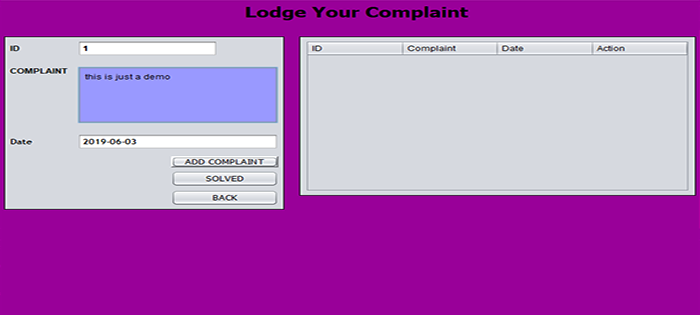How to install windows 10 on Android without root using termux
Windows 10 iso file :
After download and installing the Limbo Emulator App follow all the steps given below.
Step 1) First open Termux app and type “apt update && apt upgrade –y” and press enter.
2) Type “pkg install x11-repo” and press enter.
3) Now install the required Qemu package for this type “pkg install qemu-system-x86_64” and press enter.
4) Now we need to give the storage access to the termux for this type “termux-setup-storage” and press enter.
5) Now download the given Windows 10 file from the link given above.
6) Now remember the location of downloaded Windows 10 file on your Android Phone and
start the connection by typing "qemu-system-x86_64 -m 960 -cdrom /sdcard/Win10XPE_x86.ISO -vnc 127.0.0.1:2"
7) Now go in VNC Viewer and add new connection type address
“127.0.0.1:2” give the name the to machine like "Windows 10" and click on create
and then on connect. After connection enjoys the system.
Now You have Windows 10 running on Your Android Phone. Cool...!!!
.png)