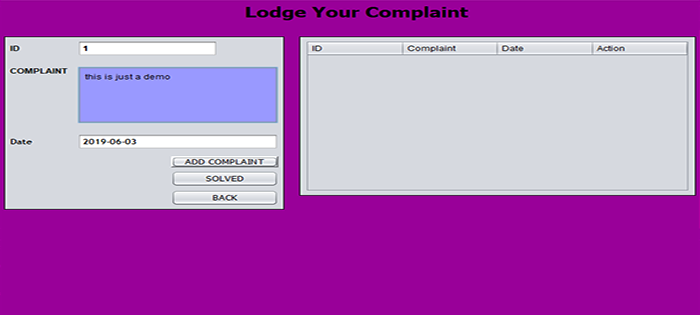Pipes and Filters
You can connect two commands together so that the output from one program becomes the input of the next program. Two or more commands connected in this way form a pipe.
To make a pipe, put a vertical bar (|) on the command line between two commands.
When a program takes its input from another program, performs some operation on that input, and writes the result to the standard output, it is referred to as a filter.
The grep Command
The grep program searches a file or files for lines that have a certain pattern. The syntax is −
$grep pattern file(s)
The name "grep" derives from the ed (a UNIX line editor) command g/re/p which means "globally search for a regular expression and print all lines containing it."
A regular expression is either some plain text (a word, for example) and/or special characters used for pattern matching.
The simplest use of grep is to look for a pattern consisting of a single word. It can be used in a pipe so that only those lines of the input files containing a given string are sent to the standard output. If you don't give grep a filename to read, it reads its standard input; that's the way all filter programs work −
$ls -l | grep "Aug" -rw-rw-rw- 1 john doc 11008 Aug 6 14:10 ch02 -rw-rw-rw- 1 john doc 8515 Aug 6 15:30 ch07 -rw-rw-r-- 1 john doc 2488 Aug 15 10:51 intro -rw-rw-r-- 1 carol doc 1605 Aug 23 07:35 macros $
There are various options which you can use along with grep command −
| Option | Description |
|---|---|
| -v | Print all lines that do not match pattern. |
| -n | Print the matched line and its line number. |
| -l | Print only the names of files with matching lines (letter "l") |
| -c | Print only the count of matching lines. |
| -i | Match either upper- or lowercase. |
Next, let's use a regular expression that tells grep to find lines with "carol", followed by zero or more other characters abbreviated in a regular expression as ".*"), then followed by "Aug".
Here we are using -i option to have case insensitive search −
$ls -l | grep -i "carol.*aug" -rw-rw-r-- 1 carol doc 1605 Aug 23 07:35 macros $
The sort Command
The sort command arranges lines of text alphabetically or numerically. The example below sorts the lines in the food file −
$sort food Afghani Cuisine Bangkok Wok Big Apple Deli Isle of Java Mandalay Sushi and Sashimi Sweet Tooth Tio Pepe's Peppers $
The sort command arranges lines of text alphabetically by default. There are many options that control the sorting −
| Option | Description |
|---|---|
| -n | Sort numerically (example: 10 will sort after 2), ignore blanks and tabs. |
| -r | Reverse the order of sort. |
| -f | Sort upper- and lowercase together. |
| +x | Ignore first x fields when sorting. |
More than two commands may be linked up into a pipe. Taking a previous pipe example using grep, we can further sort the files modified in August by order of size.
The following pipe consists of the commands ls, grep, and sort −
$ls -l | grep "Aug" | sort +4n -rw-rw-r-- 1 carol doc 1605 Aug 23 07:35 macros -rw-rw-r-- 1 john doc 2488 Aug 15 10:51 intro -rw-rw-rw- 1 john doc 8515 Aug 6 15:30 ch07 -rw-rw-rw- 1 john doc 11008 Aug 6 14:10 ch02 $
This pipe sorts all files in your directory modified in August by order of size, and prints them to the terminal screen. The sort option +4n skips four fields (fields are separated by blanks) then sorts the lines in numeric order.
The pg and more Commands
A long output would normally zip by you on the screen, but if you run text through more or pg as a filter, the display stops after each screenful of text.
Let's assume that you have a long directory listing. To make it easier to read the sorted listing, pipe the output through more as follows −
$ls -l | grep "Aug" | sort +4n | more -rw-rw-r-- 1 carol doc 1605 Aug 23 07:35 macros -rw-rw-r-- 1 john doc 2488 Aug 15 10:51 intro -rw-rw-rw- 1 john doc 8515 Aug 6 15:30 ch07 -rw-rw-r-- 1 john doc 14827 Aug 9 12:40 ch03 . . . -rw-rw-rw- 1 john doc 16867 Aug 6 15:56 ch05 --More--(74%)
The screen will fill up with one screenful of text consisting of lines sorted by order of file size. At the bottom of the screen is the more prompt where you can type a command to move through the sorted text.
When you're done with this screen, you can use any of the commands listed in the discussion of the more program.
.png)