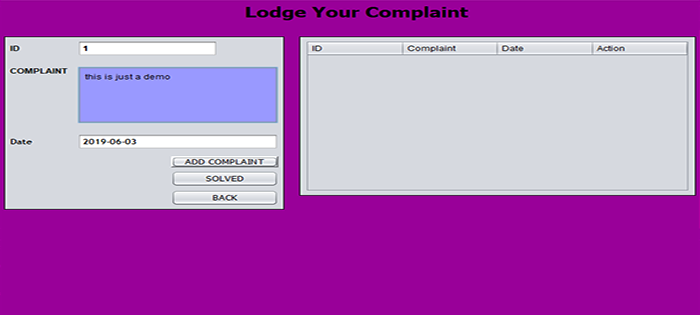Basic Utilities - Printing, Email
So far you must have got some idea about Unix OS and nature of its basic commands. This tutorial would cover few very basic but important Unix utilities which you would use in your day to day life.
Printing Files
Before you print a file on a UNIX system, you may want to reformat it to adjust the margins, highlight some words, and so on. Most files can also be printed without reformatting, but the raw printout may not look quite as nice.
Many versions of UNIX include two powerful text formatters, nroff and troff. They are not covered in this tutorial but you would quit a lot material on the net for these utilities.
The pr Command
The pr command does minor formatting of files on the terminal screen or for a printer. For example, if you have a long list of names in a file, you can format it onscreen into two or more columns.
Here is the syntax of pr command −
pr option(s) filename(s)
The pr changes the format of the file only on the screen or on the printed copy; it doesn't modify the original file. Following table lists some pr options −
| Option | Description |
|---|---|
| -k | Produces k columns of output |
| -d | Double-spaces the output (not on all pr versions). |
| -h "header" | Takes the next item as a report header. |
| -t | Eliminates printing of header and top/bottom margins. |
| -l PAGE_LENGTH | Set the page length to PAGE_LENGTH (66) lines. Default number of lines of text 56. |
| -o MARGIN | Offset each line with MARGIN (zero) spaces. |
| -w PAGE_WIDTH | Set page width to PAGE_WIDTH (72) characters for multiple text-column output only. |
Before using pr, here are the contents of a sample file named food
Let's use pr command to make a two-column report with the headerRestaurants −
$pr -2 -h "Restaurants" food Nov 7 9:58 1997 Restaurants Page 1 Sweet Tooth Isle of Java Bangkok Wok Big Apple Deli Mandalay Sushi and Sashimi Afghani Cuisine Tio Pepe's Peppers ........ $
The lp and lpr Commands
The command lp or lpr prints a file onto paper as opposed to the screen display. Once you are ready with formatting using pr command, you can use any of these commands to print your file on printer connected with your computer.
Your system administrator has probably set up a default printer at your site. To print a file named food on the default printer, use the lp or lpr command, as in this example −
$lp food request id is laserp-525 (1 file) $
The lp command shows an ID that you can use to cancel the print job or check its status.
If you are using lp command, you can use -nNum option to print Num number of copies. Along with the command lpr, you can use -Num for the same.
If there are multiple printers connected with the shared network, then you can choose a printer using -dprinter option along with lp command and for the same purpose you can use -Pprinter option along with lpr command. Here printer is the printer name.
The lpstat and lpq Commands
The lpstat command shows what's in the printer queue: request IDs, owners, file sizes, when the jobs were sent for printing, and the status of the requests.
Use lpstat -o if you want to see all output requests rather than just your own. Requests are shown in the order they'll be printed −
$lpstat -o laserp-573 john 128865 Nov 7 11:27 on laserp laserp-574 grace 82744 Nov 7 11:28 laserp-575 john 23347 Nov 7 11:35 $
The lpq gives slightly different information than lpstat -o −
$lpq laserp is ready and printing Rank Owner Job Files Total Size active john 573 report.ps 128865 bytes 1st grace 574 ch03.ps ch04.ps 82744 bytes 2nd john 575 standard input 23347 bytes $
Here the first line displays the printer status. If the printer is disabled or out of paper, you may see different messages on this first line.
The cancel and lprm Commands
The cancel terminates a printing request from the lp command. The lprmterminates lpr requests. You can specify either the ID of the request (displayed by lp or lpq) or the name of the printer.
$cancel laserp-575 request "laserp-575" cancelled $
To cancel whatever request is currently printing, regardless of its ID, simply enter cancel and the printer name −
$cancel laserp request "laserp-573" cancelled $
The lprm command will cancel the active job if it belongs to you. Otherwise, you can give job numbers as arguments, or use a dash (-) to remove all of your jobs −
$lprm 575 dfA575diamond dequeued cfA575diamond dequeued $
The lprm command tells you the actual filenames removed from the printer queue.
Sending Email
You use the Unix mail command to send and receive mail. Here is the syntax to send an email −
$mail [-s subject] [-c cc-addr] [-b bcc-addr] to-addr
Here are important options related to mail command:
| Option | Description |
|---|---|
| -s | Specify subject on command line. |
| -c | Send carbon copies to list of users. List should be a comma-separated list of names. |
| -b | Send blind carbon copies to list. List should be a comma-separated list of names. |
Following is the example to send a test message to admin@yahoo.com.
$mail -s "Test Message" admin@yahoo.com
You are then expected to type in your message, followed by an "control-D" at the beginning of a line. To stop simply type dot (.) as follows −
Hi, This is a test . Cc:
You can send a complete file using a redirect < operator as follows −
$mail -s "Report 05/06/07" admin@yahoo.com < demo.txt
To check incoming email at your Unix system you simply type email as follows −
$mail no email
.png)